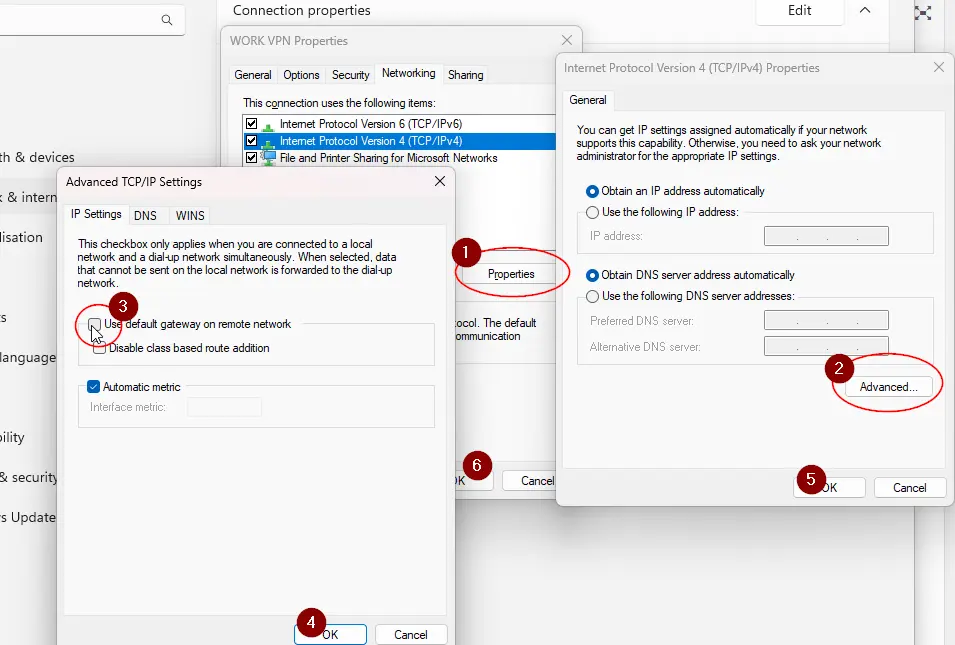Secure Socket Tunneling Protocol (SSTP) VPN is a popular method for establishing a secure and encrypted connection between your computer and a remote server. Developed by Microsoft, SSTP VPN is ideal for users who require a reliable and secure connection, particularly in environments where other VPN protocols may be blocked. Unlike PPTP or L2TP, SSTP VPN uses SSL/TLS encryption, making it a preferred choice for users seeking strong security and seamless integration with Windows devices.
Why Use SSTP VPN? #
There are several reasons why SSTP VPN is a great choice:
- Strong Security – SSTP VPN encrypts traffic using SSL/TLS, making it highly secure against cyber threats.
- Bypasses Firewalls – It works on port 443, the same port used for HTTPS traffic, helping it bypass most network restrictions.
- Stable Connection – Unlike some VPN protocols that struggle with network drops, SSTP VPN maintains a stable connection.
- Built-in Windows Support – No need for third-party software; SSTP VPN is natively supported in Windows.
Prerequisites for Setting Up SSTP VPN #
Before configuring SSTP VPN on your computer, ensure you have the following:
- A VPN server that supports SSTP (Windows Server or a VPN provider offering SSTP)
- Your VPN server’s hostname or IP address
- Valid VPN credentials (username and password)
- An SSL certificate (if required by your VPN provider)
Step by Step instruction on setting up SSTP VPN connection on your computer #
- Open Setting and then click on Home, then VPN
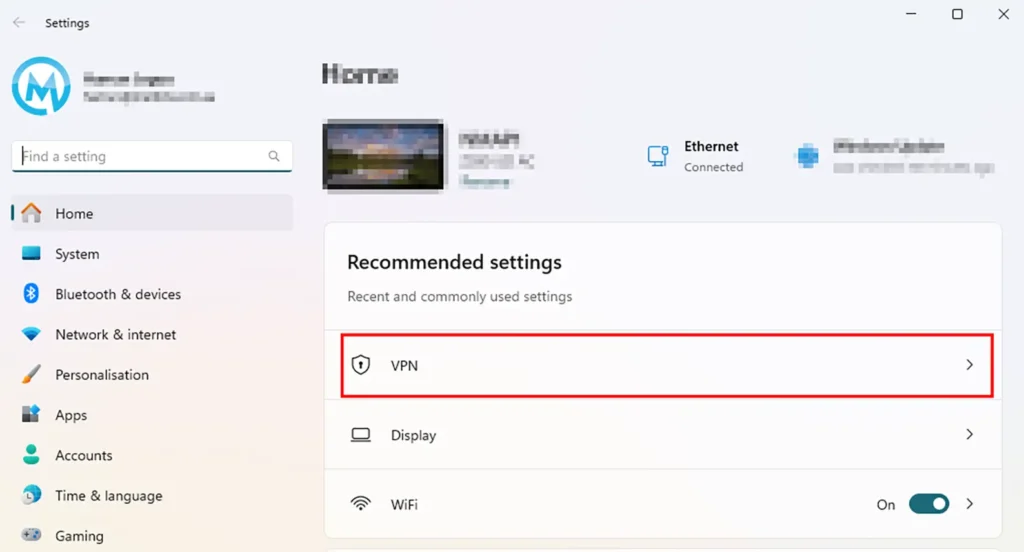
2. Click on Add VPN

3. Enter VPN details given to you and ensure VPN type is set to SSTP. Click on Save to save configuration
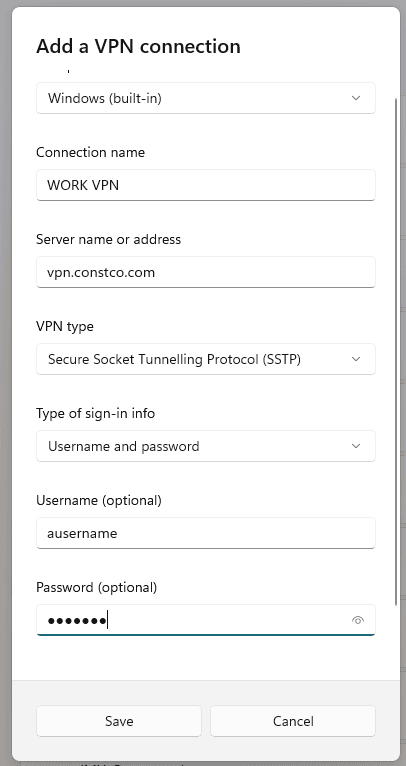
4. Once saved, find VPN you just saved and edit Advanced options.
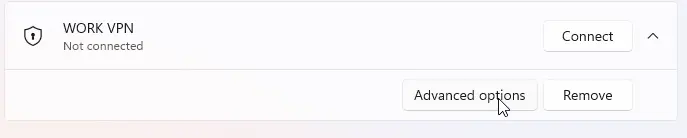
5. Click on Edit VPN properties
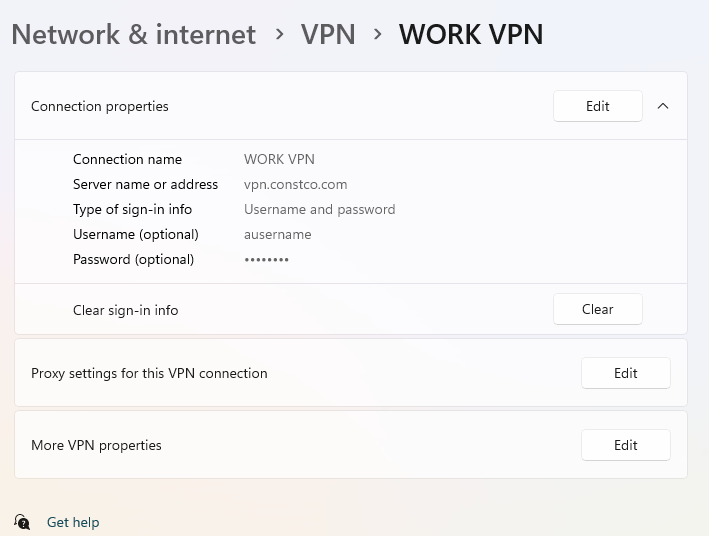
6. Change Authentication as per below
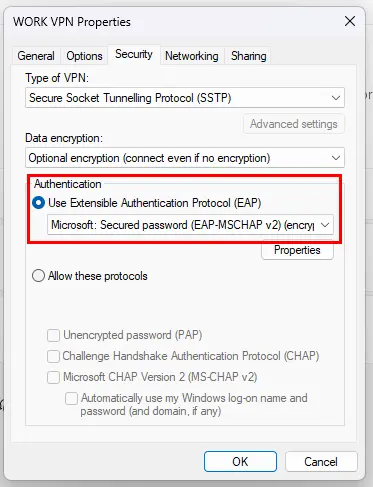
7. Go to networking -> Select IPV4 -> and then properties and change the setting as per below. Don’t forget to save the changes.